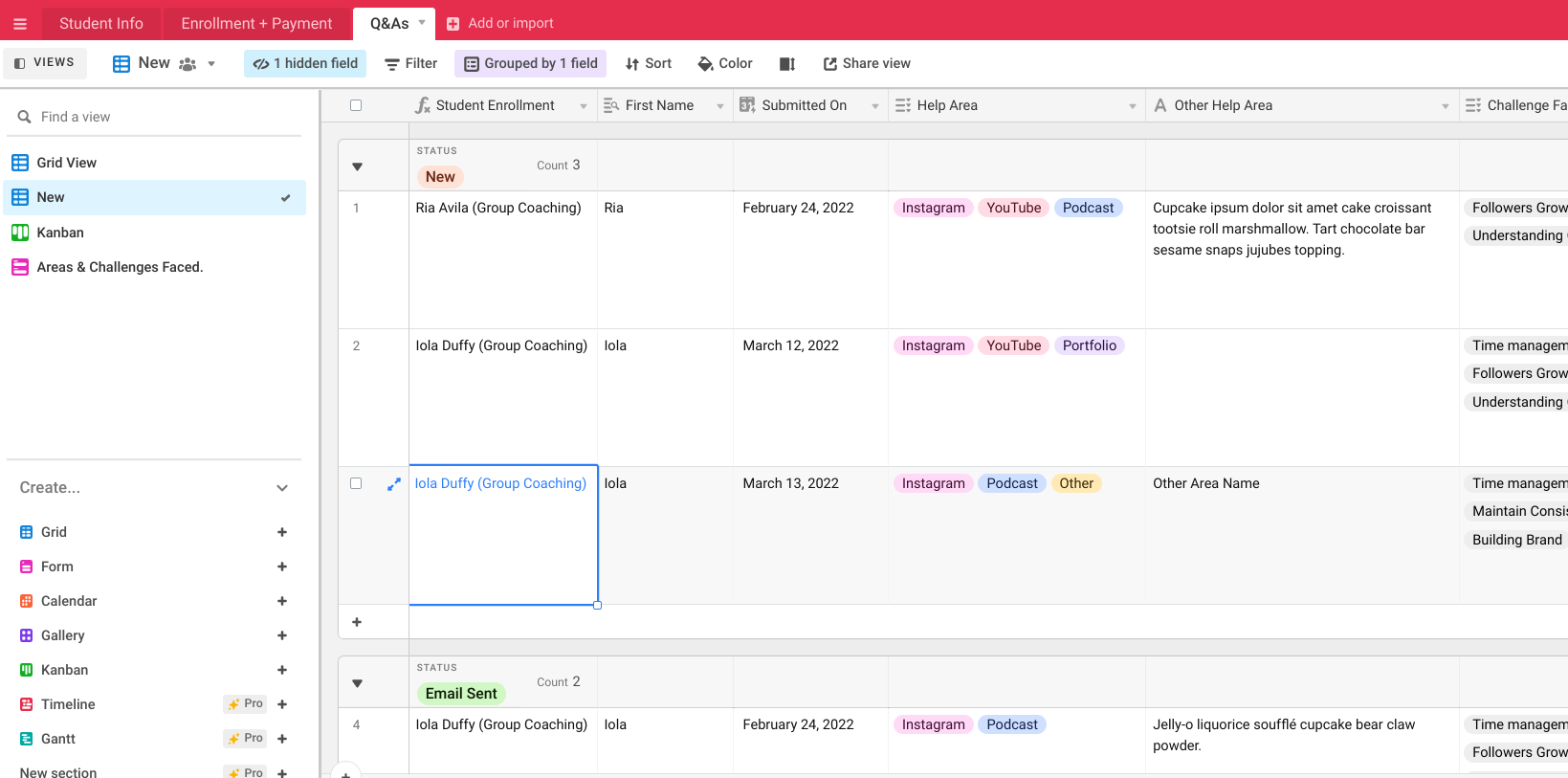Irrespective of what kind of services you provide – if you want to do a great job at giving your clients the best possible experience, you need a few email communications that are associated closely with the customer journey with you.
But as you grow your client base, you can’t possibly afford to keep sending all the emails individually right? especially when each of these emails have some personalized message to the specific recipient.
For example, if you want to send your clients enrolled into your next batch of group coaching, let’s say – Batch XYZ May 2022. Then your email may look something like this.

And assuming you have enrolled 10 members, imagine how much of a pain it would be to manually update each of these emails 10 times for each member!
Thankfully, these things have become extremely customizable, easy, and fast with technology and software. Sometimes, like in this example that I am going to demonstrate, it may also be free.
If you are someone who learns better from videos, then here’s one where I have demonstrated not just one but three different use cases where I use Mail Merge to send bulk emails.

For the first example, I create a template email with details specific to the recipient to be replaced with placeholders like these.
Dear {{First Name}} {{Last Name}}...
.....
Your Batch ID: {{Batch ID}}
Start Date: {{Start Date}}
.......The actual data that will be replaced in the email placeholders will be coming from a Google Spreadsheet.

Now that my template is ready I am going to create a Google spreadsheet that would hold the actual data to replace these placeholder values before sending an email to each member.
Please note that the placeholder values have to exactly match with the headers in the sheet for Mail Merge to appropriately use the data and generate emails correctly.
Example: {{First Name}} placeholder will put ‘Neha’, ‘Vivek’ and ‘Ria’ respectively in the emails.

As you can see I have filled three rows here, expect that – 3 emails will be generated with the help of data from the google sheet using the template and then the emails would be sent to three different recipients.
I use a Google Spreadsheet Add-On for mail merge to send these emails – called Yet Another Mail Merge. The free version lets you send 50 emails per day which is a good enough limit for a Solopreneur or a Small Business for their communication.

Once the add-on has been installed you can access it from the menu bar.
Btw, you only need to install the add-on once. For the subsequent times of usage, this add-on will be good to go from the menu bar itself.


Identify the draft/template by the subject line and send a test email to yourself first – which will pick the details from the First row to create your email and send a test email to your own email ID.
Now go check the email for any errors in your mailbox and send the actual email to each recipient using mail merge. For the purpose of demonstration, I used my own email aliases for the recipients’ ids.

So now that Mail Merge has sent each of these emails, I should expect that I have received all these emails in my own emails id. And I see that I have indeed received all of these emails.



And each email has been personalized with data from the google sheet rows.
Another cool thing – when I open the email in my inbox, the mail merge also gets updated with the Merge Status and shows whether the email has been Sent, Opened, Clicked, etc.

So once your emails templates are set, you most likely don’t even need to open Gmail to send these emails. Identify your emails by their subject lines, select them and you are good to go.
Having said that, Mail Merge also remembers which template was used from the previous time. So if save the sheet, and use the same sheet multiple times then it automatically picks the same email template it used the last time.
You can keep the previous records sent from this sheet while sending the new emails list from here, but don’t clear the Merge Status from this column, or else Mail Merge will send the emails to the old list again.
I never clear the old records. And sometimes, I resend to a few people who seem to have not noticed an email that I think needs their attention. I hope that this gives you some ideas on how you can improve the system for sending your emails by pairing it with whatever other tools that you are working with.

My favorite tool to pair with google Sheets for Mail Merge is Airtable, where either I can copy the required data from a View or if it is a process that repeats over and over again, I use Airtable Automation to send data from Airtable into google sheet based on triggers.
Let me know your thoughts on this method in the comment section below and I would love to read them all.
Also, do share it with someone who you think might find it helpful!